Overview of XCode cloud and Workflow
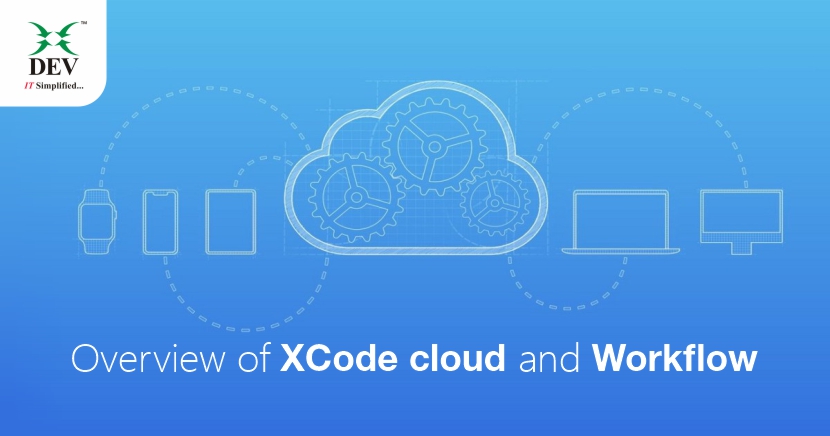
Apple just revealed XCode cloud as a part of XCode 13 at WWDC 2021, and many people are curious about what it does and how it works. You’ll find answers to a lot of your queries about XCode cloud in this post that has been carefully crafted by our DEV IT engineers. Let’s get right into it.
What is XCode cloud?
XCode cloud is a continuous integration and delivery (CI/CD) system that includes XCode, TestFlight, and App Store Connect, as well as other tools for developing apps and frameworks for Apple platforms.
Continuous integration and delivery (CI/CD), is a typical software development practice that helps you develop, manage, and distribute apps to testers and customers, and is possible with XCode cloud.
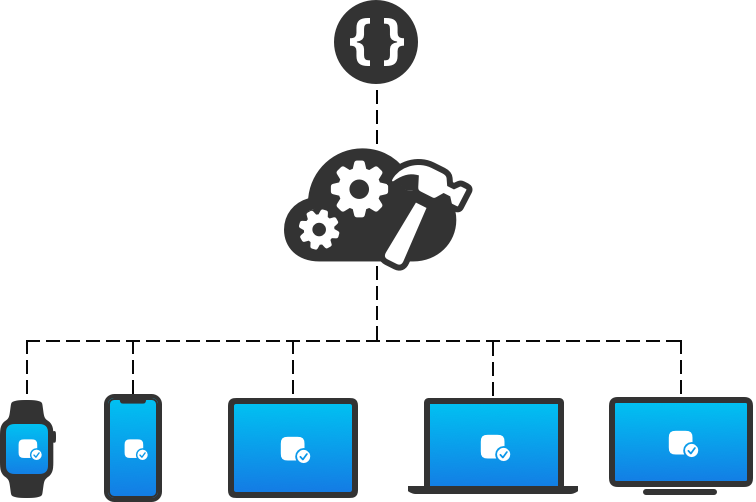
What can you do using the XCode Cloud?
With XCode cloud, you can do the following things automatically and frequently:
- Build your project.
- Run tests and perform verifications.
- With TestFlight, you can distribute releases to testers and collect feedback while maintaining user privacy.
You may immediately deploy a new version of your software on the App Store after successfully certifying it with XCode cloud and TestFlight.
| *Note – XCode cloud is presently in beta and is a feature of XCode 13. |
Requirements for Using XCode cloud
1. Developer Account
To use XCode cloud, you must:
- Be enrolled in the Apple Developer Program (require developer account).
- Add your Apple ID to XCode.
- Have the required role or permission to create an app record in App Store Connect for your app.
2. Project and Workspace
To use XCode cloud, make sure your project and workspace match the following requirements:
- You work in an XCode workspace or project.
- Your dependencies and additional third-party should be available to XCode cloud.
- You use automatic code signing.
3. Source Control Requirements
To use XCode cloud, you must use Git for source control.
The following source code management (SCM) providers are supported by XCode cloud:
- Bitbucket Cloud and Bitbucket Server
- GitHub and GitHub Enterprise
- GitLab and self-managed GitLab instances
From where you can use XCode cloud?
1. From XCode and Web
Yes! you heard right; you can use XCode cloud even you are away from XCode.
You can use XCode cloud by configuring your project or workspace from Product -> XCode cloud. Same data will be available on the web also.
| *Note – XCode cloud is presently in beta and is a feature of XCode 13. |
2. XCode cloud UI

The above UI is of XCode cloud which you can see after successfully configuring your project with XCode cloud. This is available in the navigation pane the last tab i.e., Action tab.
On left, you can see multiple workflows and a list of builds that are successfully compiled or failed.
On the right, you can see all insights of all your team members. All of the above is also available at Appstore connect, please look at the below image.

What is Workflow?
A workflow is a configuration that tells XCode cloud which actions to perform and when to perform.
XCode cloud is the set of workflows that are performed automatically whenever we need.
Workflow is made up of 4 things:
1. Start condition
On basis of the start condition, actions are taken for every change to a branch that we listed in a start condition. We can add multiple branches in a workflow.
2. Environment
XCode version, macOS version, Environment variables are defined here.
3. Actions
4 types of actions performed by XCode cloud
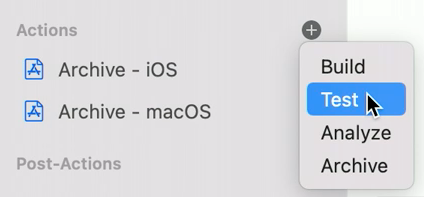
4. Post-Actions
TestFlight deployments, Sending Notifications After setting up all the above, the workflow will look like this
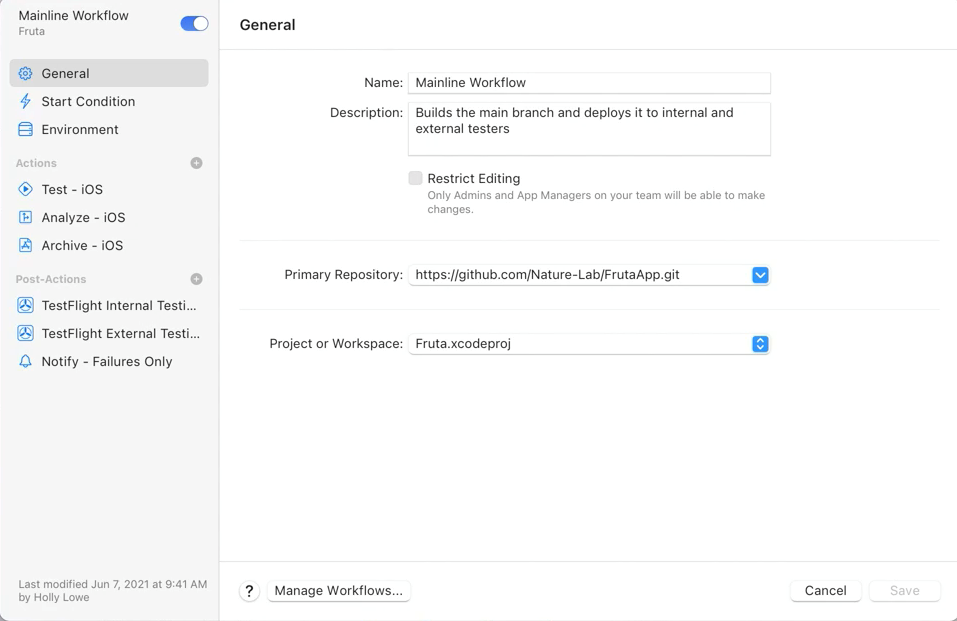
References
In this post, you have learnt about using the XCode Cloud by Apple. By following the steps mentioned above, your XCode Cloud should be set up without any issues. Please feel free to drop a comment about which topic you’d like us to explore in our next blog.