How to Leverage RPA in Power Automate to Perform Repetitive Tasks?
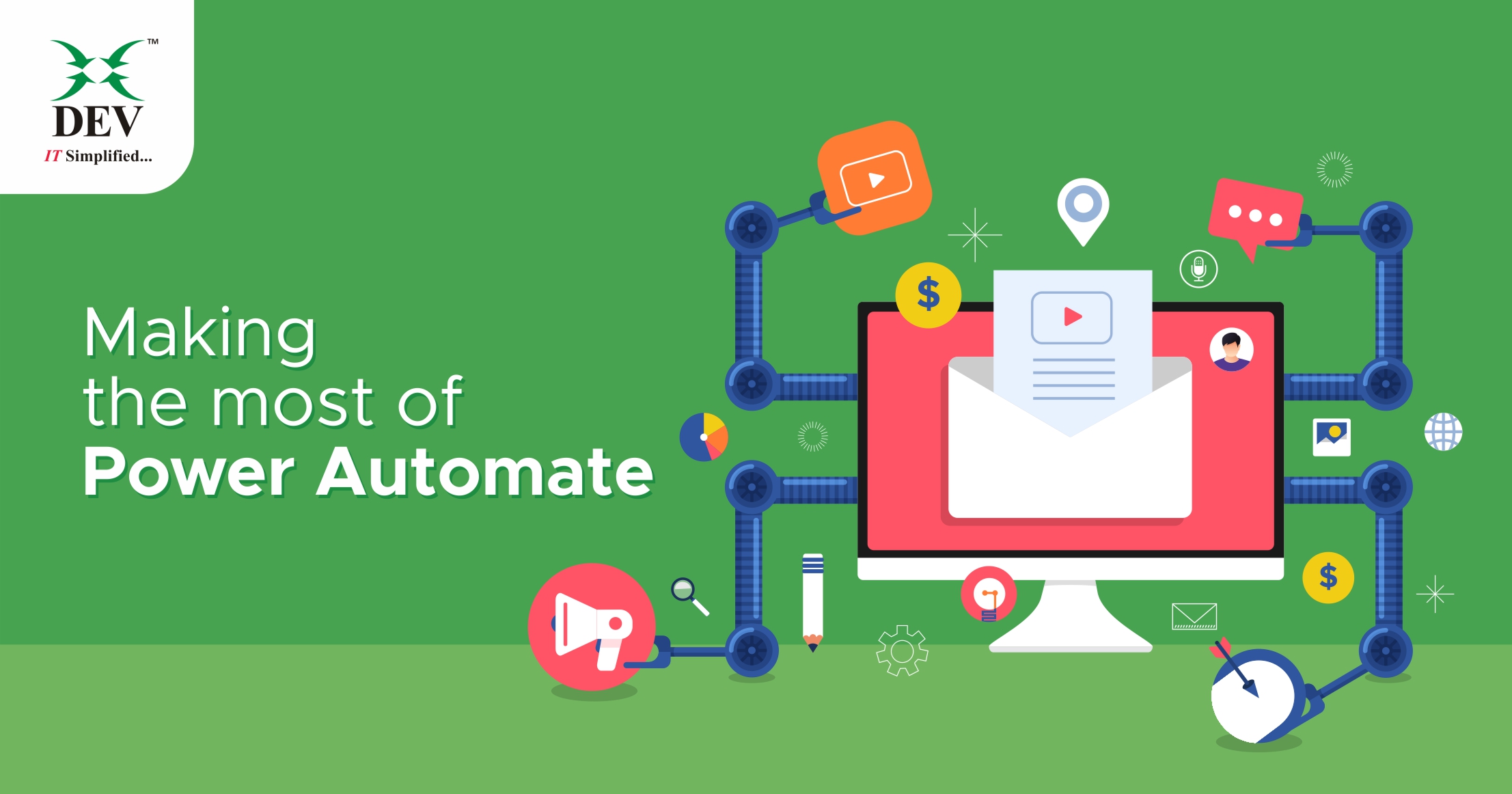
During Ignite 2019 in Orlando, Microsoft reported a couple of changes made to the Power Platform:
- Microsoft Flow was renamed Power Automate
- Robotic process automation (RPA) features were added to Power Automate
- Microsoft launched Power Virtual Agents
In this article, let’s explore how Microsoft Power Automate turns out to be all the more remarkable and mystical with Robotic Process Automation (RPA) capacities in UI Flows.
Microsoft Power Platform consists of three applications:
- Power Apps
- Power Automate (Microsoft Flow)
- Power BI
These applications handle data through the use of Microsoft’s Common Data Service (CDS). The Common Data Service is a cloud-based tool hosted on Azure that allows you to store and manage your business data securely.
Data within the CDS is stored within a set of entities. A standard set of entities is included; however, custom entities can be created for specific requirements.
What are Power Automate & UI flow?
Power Automate – a cloud-based service offered by Microsoft, has been helping many organizations create automated workflows between their favorite apps and services. Extending the abilities of Power Automate, Microsoft has announced a new RPA capability in Power Automate called UI flows, which helps create robotic process automation (RPA).
Using this new feature, Power Automate now helps these organizations automate their legacy apps and manual processes through UI-based automation, resulting in minimal effort.
Types of flows in Power Automate
- Automated flows
- Button flows
- Scheduled flows
- Business process flows
- UI flows
Benefits of UI Flows
- Targeted to automate repetitive tasks on Windows and Web-based applications
- Designed to work with applications that don’t provide the necessary API to be called
- Storing the automation script in a secure cloud environment
- Integrating the UI-based automation with the API-based automation
- Reduce human intervention
- Increase accuracy and efficiency.
- It ensures error-free data processing.
Automate Apps With Robotic Process Automation (RPA) Capabilities
UI FLOWS CONNECTOR FOR RPA

There are two supported “interfaces” for the UI Flow:
- Desktop applications in Windows – Compatible with Windows 10, Windows Server 2016, or Windows Server 2019 machines, running 64-bit operating systems.
- Web sites/applications – Compatible with websites in the next version of Microsoft Edge (based on Chromium) or Google Chrome.
Power Automate With Unattended and Attended RPA
Unattended RPA

- Unattended is best for applications that do not need human supervision. The flow runs on a separate machine that does not have a user logged in.
- Useful for fully automated tasks.
Attended RPA

- Attended mode is when the flow runs inside an active Windows user session that matches the user’s name configured for your
- Useful to automate ad-hoc repetitive tasks
For instance, a Customer Service Representative can get help from RPA to quickly answer the customer’s common query. At the same time, unattended bots can perform batch operations like adding vendor information from a spreadsheet or one application to multiple applications.
So, with Power Automate Robotic Process Automation (RPA), we can leverage the capabilities of Artificial Intelligence (AI) and Machine Learning that can handle high-volume, repeatable tasks that otherwise require humans to perform monotonous work.
If you require any further assistance with RPA, do get in touch with a DEV IT expert here.