Things to Know About Kanban Board for Dynamics 365 Customer Engagement
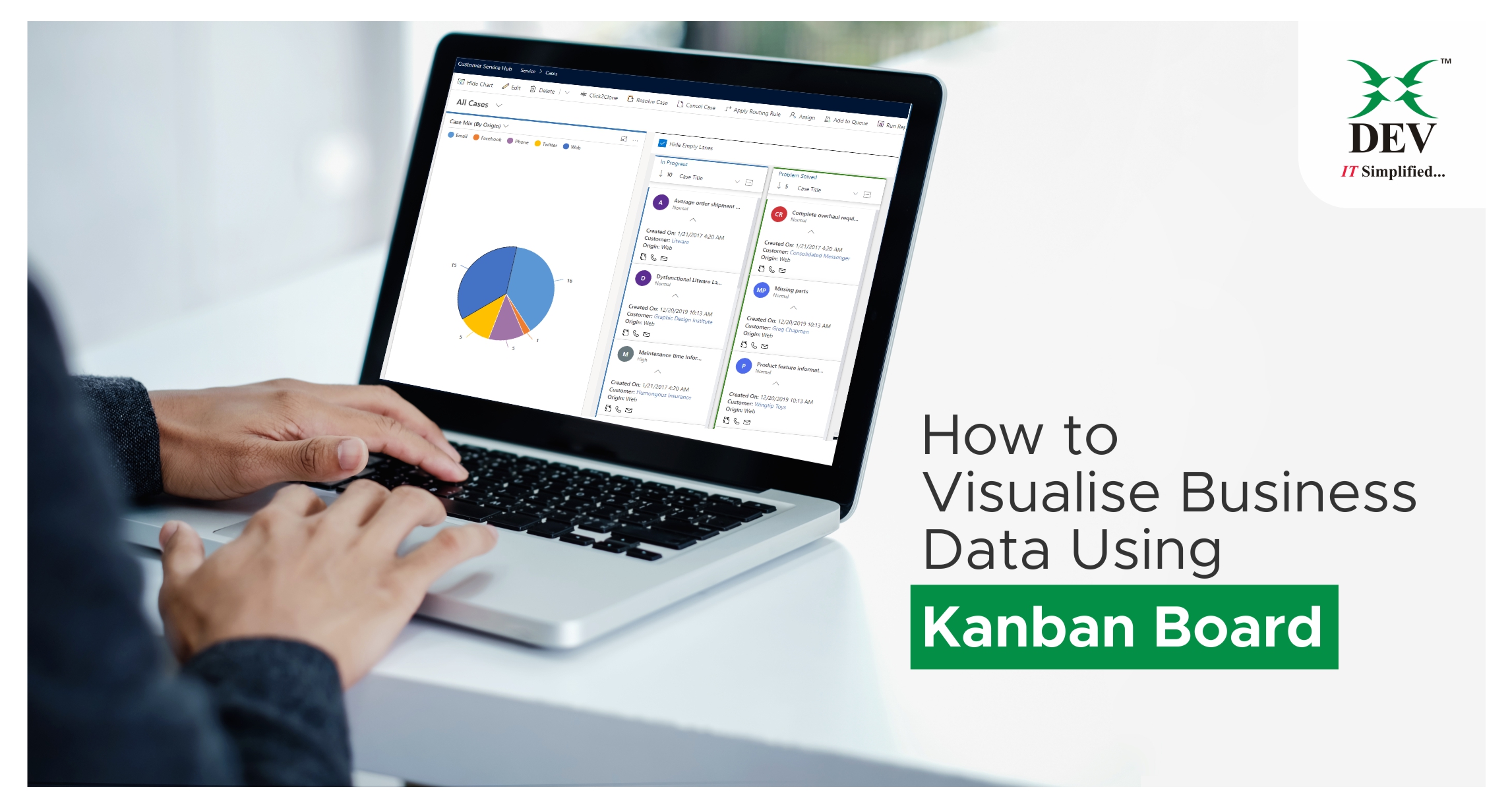
Everything around us changes rapidly; making the correct business decisions within a short time frame can revolutionize the business. It becomes necessary to minimize the time spent on reading reports or sitting in meetings for status updates.
Business owners or decision-makers understand visual information faster. Visualization makes it quicker and easier to understand any given data.
And to achieve this, Microsoft introduced the “Kanban Board for Dynamics 365 Customer Engagement” feature.
What is Kanban Board?
Kanban Board is a productivity app to visualize your Dynamics 365 and PowerApps data in a Kanban View. Records are classified and methodically organized in compact movable cards in multiple sections according to the defined processor stages for quick review and easy analysis.
Microsoft is making Dynamics 365 Sales better by continuously releasing new enhancements and features that are easier to use and improve productivity.
Kanban Board is available for Dynamics CRM v9.1 onwards, Power Apps & Dataverse (CDS). It supports Dynamics 365 Online.
Features
- Sellers can view their records as lanes in a Kanban View with the ability to configure the fields for defining the categories
- Sellers can drag and drop the cards across lanes to quickly update the values of the underlying category field
- It works in the native Dynamics 365 CRM environment & responds to all native ribbon actions and the quick search available for traditional views.
- Support for search through native quick search available for perspectives in Dynamics 365 CRM
- Records in the lanes can be sorted. It also supports filtering of the data in the view by ‘CreatedOn’ date
- Control can be configured for Unified, Mobile, and Tablet experience
- It helps Inline edit value without opening the main form, which can save users time and effort.

Kanban views for Opportunity Records
-
Business process flow stage (default view) :
Business process flow will be the default view of Kanban for the opportunity. The cards are arranged as per the business process stages

-
Opportunity status :
Users can view all the cards by Status. Each lane represents a default opportunity status such as, Open, Won, or Lost

-
Search records :
Search should be powerful in any application, this will help users to find the exact record from a bunch of the records having similar features. Search in Kanban is easy and effective, whatever filter the user applies shall be applied to all the sections. Hence, the user will see filtered cards for each section

For all closed opportunities a lock icon is shown. The lock icon means that you can’t change the information on the card inline, but you can still move the cards from one lane to another.
By using this feature, Kanban Board provides an organization, valuable insight. It also helps visualizing the data to improve processes and increase efficiency.
Feel free to contact us for a personal demo of how these features will be helping businesses with quick informed decisions.